What are File Signatures and why should you care when recovering?
File Signature or Magic Number is a protocol set of constant numerical and text values used to identify file format. In other words, every file type requires a unique signature in order for an operating system to recognize it, classify it and show it to an end user. Magic numbers have been introduced in 1979 in Seventh Editions Unix (V7) and started to be commercially available in early 1980's. In almost forty years hundreds of different magic numbers (file signatures) have been created for different uses.
But apart from the geeky stuff, why would file signatures be important to you today when you are performing a recovery? If you have deleted files with a specific file signature (*.jpeg for example), it would be far easier and less time consuming to scan your HDD for that specific file signature than scanning it for all possible file signatures, browsing through them and picking one by one to recover. With that in mind, we have implemented scan by File Signatures feature in all of our data recovery products.
Supported File Signatures
| File types | Active@ Undelete | Active@ Partition Recovery | Active@ File Recovery | Uneraser |
|---|---|---|---|---|
| Adobe Files (*.pdf, *.aep, *.psd, *.swf) | X | X | X | X |
| Camera Raw Files (*.crw, *.cr2, *.dng, *.raf, *3fr, *.kdc, *.dcr, *mrw, *.mos, *.raw, *mef, *nef, *.orf, *.rw2, *.pef, *.srw, *.erf, *.x3f, *.arw, *.sr2, *.srf) | X | X | X | X |
| Compressed Archives (*.7z, *.arc, *.arj, *bz2, *.gz, *.lz4, *.lzh, *.tar, *.cab, *.rar, *.xz, *.zip, *.zoo) | X | X | X | X |
| Electronic Books (*.djvu, *.fb2, *.lit, *.qbw, *.rb) | X | X | X | X |
| File System Metadata (*.iso, *.Sdir, *.Sfile, *.Sindx) | X | X | X | X |
| FileMaker Platform (*.fp3, *.fp5, *.fmp12, *.fp7) | X | X | X | X |
| Formatted Text Files (*.chm, *.xml, *.htm, *.rtf) | X | X | X | X |
| Microsoft and OpenOffice Documents (*.rpt, *.mdb, *.xlsx, *.xls, *.msg, *.doc, *.docx, *.odb, *.odf, *.odg, *.odp, *.ods, *.odt, *.ole, *..pst, *,pptx, *.ppt, *.vsd, *.xps) | X | X | X | X |
| Miscellaneous (*.max, *.dwg, *.3ds, *.dxf, *.eps, *.fdb, *.stl) | X | X | X | X |
| Music and Audio Files (*.4xa, *aac, *.ac3, *.aiff, *.aifc, *.flac, *.mid, *.ape, *.mp3, *.ogg, *.ra, *.au, *.mmf, *.wav, *.wvc, *.wma) | X | X | X | X |
| Photos and images (*.bmp, *.cmx, *.cdr, *.gif, *.ico, *.jp2, *.j2c, *.jpg, *.c4d, *.mng, *.pcx, *.png, *.tif, *.ani) | X | X | X | X |
| QuickTime Multimedia (*.3g2, *.3gp, *.cdc, *.dcf, *.f4v, *.jpa, *.jpm, *.jpx, *.m4a, *.m4b, *.m4p, *.m4v, *.maf, *.mj2, *.mov, *.mp4, *.mpg, *.mqv, *.sdv) | X | X | X | X |
| Video Files (*.4xm, *.asf, *.amv, *.avi, *.fli, *.flc, *.flv, *.mxf, *.mkv, *.mpg, *.mts, *.mpeg, *.m2v, *.r3d, *.rm, *.rmvb, *.wmv) | X | X | X | X |
| Download | Download | Download | Download |
If you just want to recover files with a specific signature, click on the Last Chance button within the software (Last Chance available only in File Recovery, Partition Recovery, and Uneraser).

Select the device you want to scan
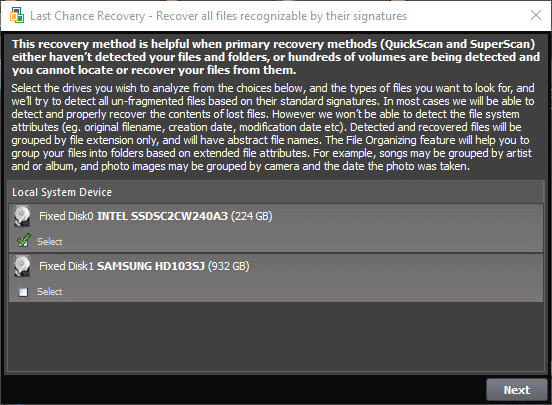
And choose the appropriate file signatures or (if you are not sure about the specific signature) file types and click Start.
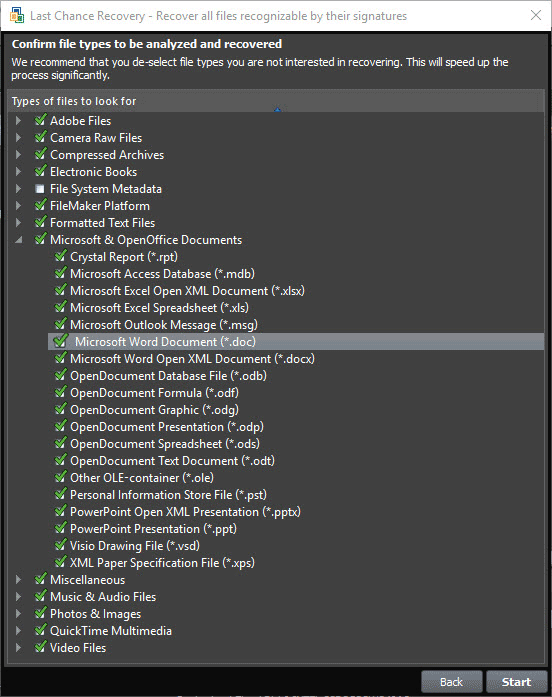
To scan for files by their signatures in Undelete, click on the Recovery Wizards and choose Recover files detected by their signatures.
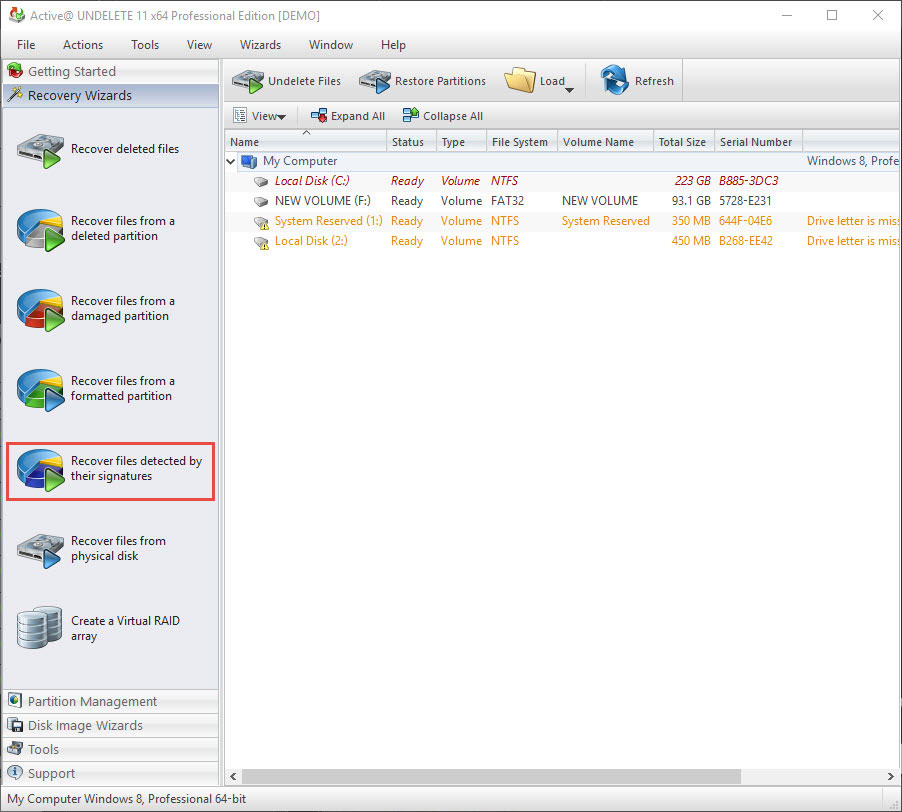
After selecting which drive you want to scan, In the next window choose which specific file types or file signatures you would like to recover.
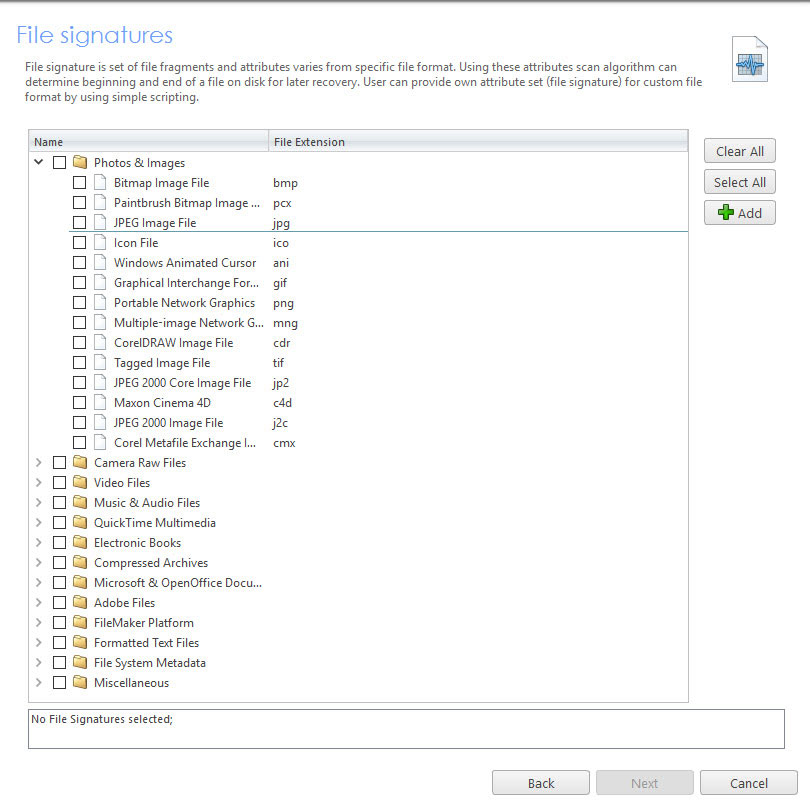
Further customizing your scan
Additionally, you can also customize your scan by entering the file's name or file signature within the scan. To do that click on the Search button in the software. Search feature is available in File Recovery and Uneraser.

More features are at the disposal, from the date you have created, modified or deleted them to their size and ID. The scan can be further customized by searching for deleted files only.
Recovering files from one file system to another using boot disk
Using boot disk (Active@ LiveCD or Active@ Boot Disk) you can recover files from one platform to another. To see more differences between Active@ LiveCD or Active Boot Disk check out our “Active@ BootDisk, LiveCD and Data Studio comparison and which to pick?†article. Boot disks are in general very useful for data recovery. If the system is not working and you need external access to recover it or files, or you want to disable the resident operating system from overwriting your files, boot disk is the best tool for the job.
Active@ Boot Disk and Active LiveCD are available with Professional and Ultimate versions of Undelete, Partition Recovery, File Recovery and Uneraser.
General Information
| Active@ Undelete | Active@ Partition Recovery | Active@ File Recovery | Uneraser | |
|---|---|---|---|---|
| Supported Platform | Windows | Windows | Windows | Windows |
| Active@ Boot Disk Installer | X (1) | X (2) | X (2) | X (1) |
| Active@ LiveCD Installer | X (2) | X (2) | X (2) | X (2) |
| Download | Download | Download | Download |
(1) available within Professional version
(2) available within Ultimate version
If you are about to recover files from, for example, Linux to Windows (or vice versa) platform you can do that with any of our recovering software using Active@ LiveCD. However, if you want to recover files from ReFS file system (Windows Server 2012) or you just work with Windows operating systems and like the comfort of the Windows UI, then you might want to use Active@ Boot Disk.
File System Access Mode under boot disk
| Active@ LiveCD | Active@ BootDisk | |
|---|---|---|
| Windows: FAT, FAT32, NTFS, exFAT | Read/Write | Read/Write |
| Windows: ReFS | — | Read/Write |
| Linux: Ext2, Ext3, Ext4, BtrFS, JFS, XFS, F2FS, ReiserFS, Nilfs2 | Read/Write | — |
| Unix: UFS, XFS, ZFS | Read/Write | — |
| Mac OS X: HFS & HFS+ | Read/Write | — |
| Optical Media: UFS & CDFS | Read/Write | Read/Write |
Conclusion
We hope that we have shed some light on the process of recovering files and why it doesn't have to be some tiresome. With the standard version of the software, you can use various filters, scan and recover particular files on your Windows computer. With Professional and Ultimate versions, you get the flexibility of recovering your files and system outside your OS environment and transfer your files to other OS environments.
