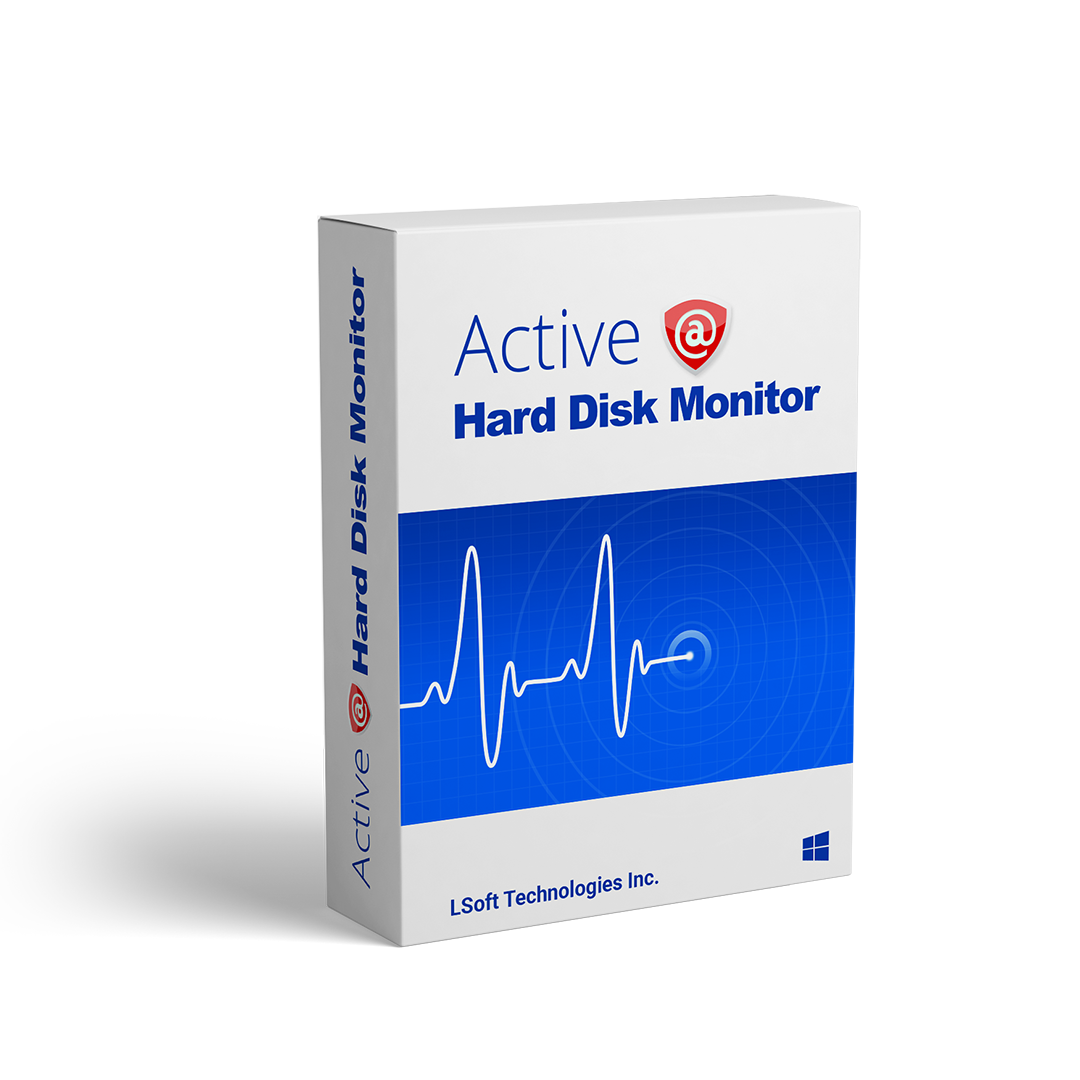Active@ Hard Disk Monitor Professional Overview
Active@ Hard Disk Monitor is a disk utility application developed by LSoft Technologies Inc. to check and monitor the reliability of the user’s hard disk drives so the device malfunction and unforeseen data loss can be prevented.
Active@ Hard Disk Monitor comes in two versions. Free version allows the user to monitor all the necessary parameters of his drives (basic disk info, health, temperature, scanning for bad sectors, etc.). At the same time, the Professional version also offers features such as Remote Administration and Monitoring, Email and pop-up notifications, and Extended Temperature History.
In this blog post, we will be dealing with the Professional version, but those interested in the Free version will also learn a thing or two.
Installation
When installing Active@ Hard Disk Professional, select Full Installation when installing it for the first time to access all features, and then click on Next.
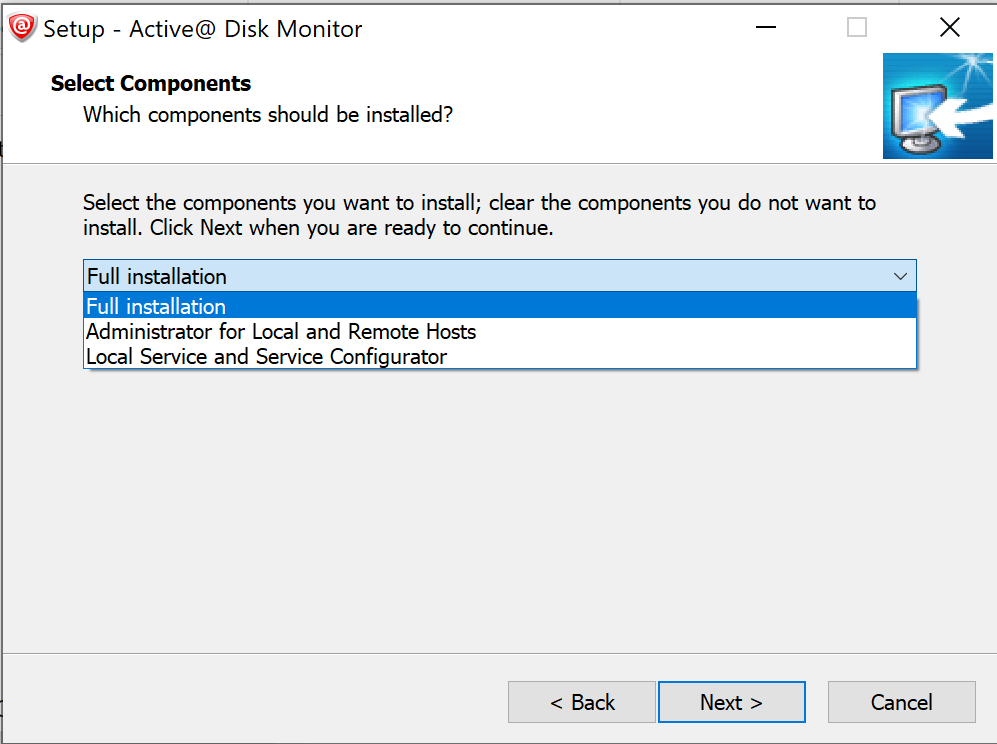
Basic Info
Once the application is installed, Basic Info (bottom-left tab) will automatically appear. Disk drives (with their current temperature) can be seen in the left panel, while the information about the selected drive can be observed in the right one. The information in the right panel consists of Disk details (Disk Model, Serial number, etc.), Volumes on the disk, and Advanced disk information (Cylinders, Tracks per cycle, Sectors per track, etc.). Basic Info is available in both Free and Professional versions.
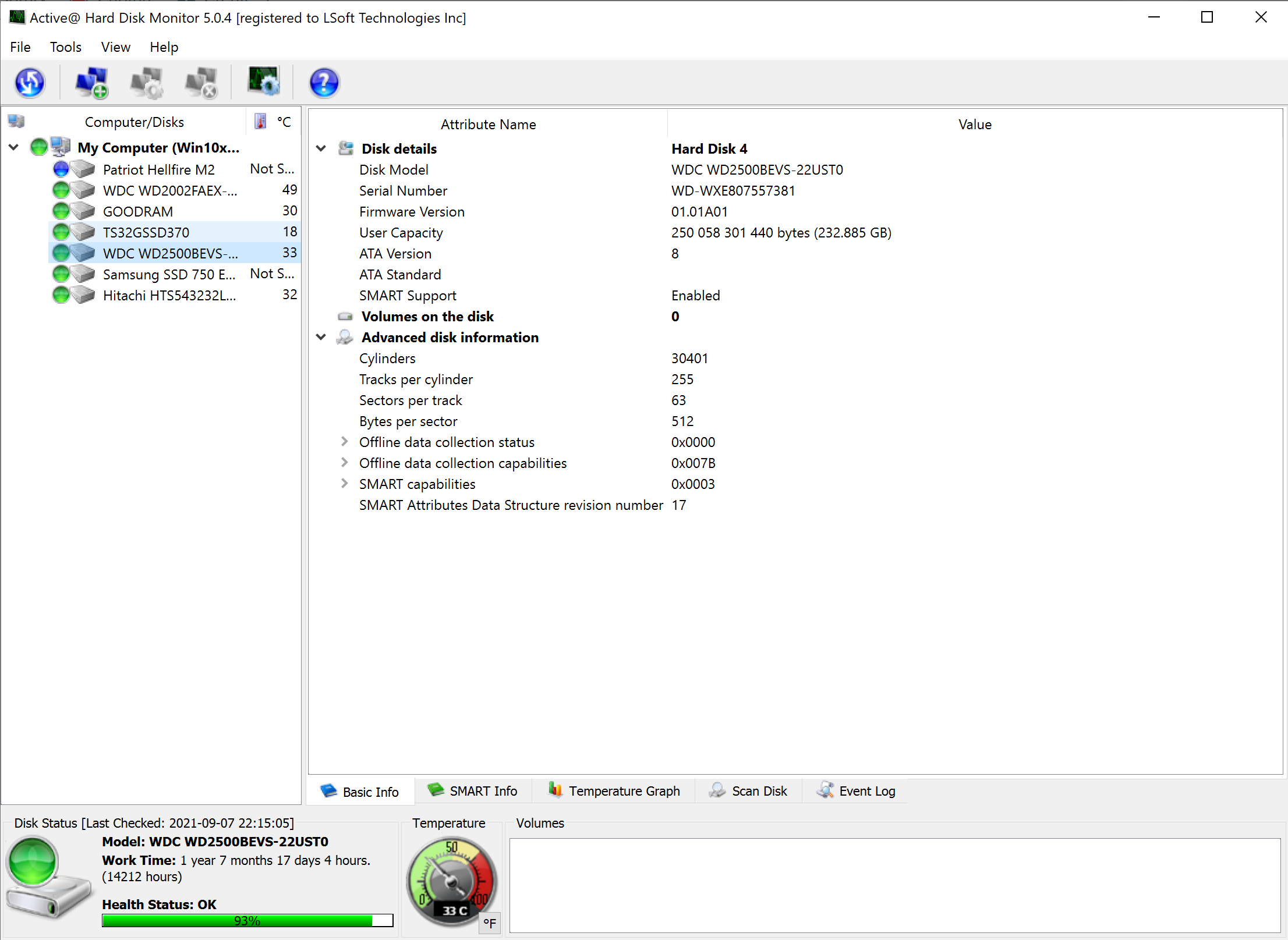
S.M.A.R.T Info
S.M.A.R.T info, which stands for “Self-Monitoring, Analysis, and Reporting Technology,” is a disk drive monitoring system that detects all relevant and advanced attributes of the given drive(s). The information provided by the S.M.A.R.T info can provide valuable insight into the functioning of the disk drive, its state, and possible longevity. S.M.A.R.T info is a must-have for anybody who wants to have well-rounded and valid information about the current state of their drives.
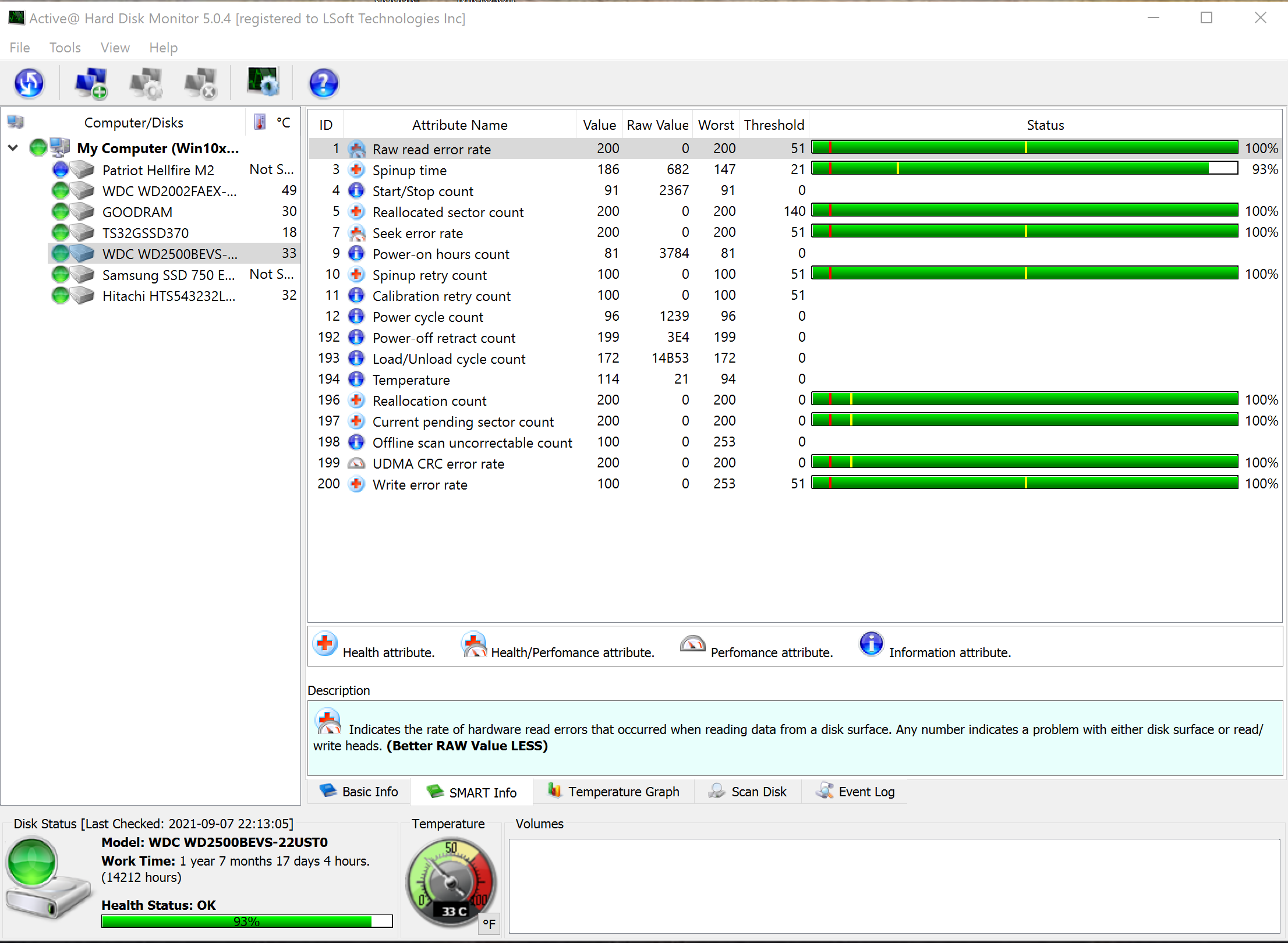
Temperature graph (Pro Version)
The third bottom tab provides extensive information about the temperatures of the drives over periods and reports via graph. With a Temperature graph, temperatures can be observed either on a single disk drive or on the disk drives of the whole system. The chart provides default temperature thresholds;
Warning – when the disk temperature exceeds 55℃ (131℉); Critical – when they reach 65℃ (149℉).
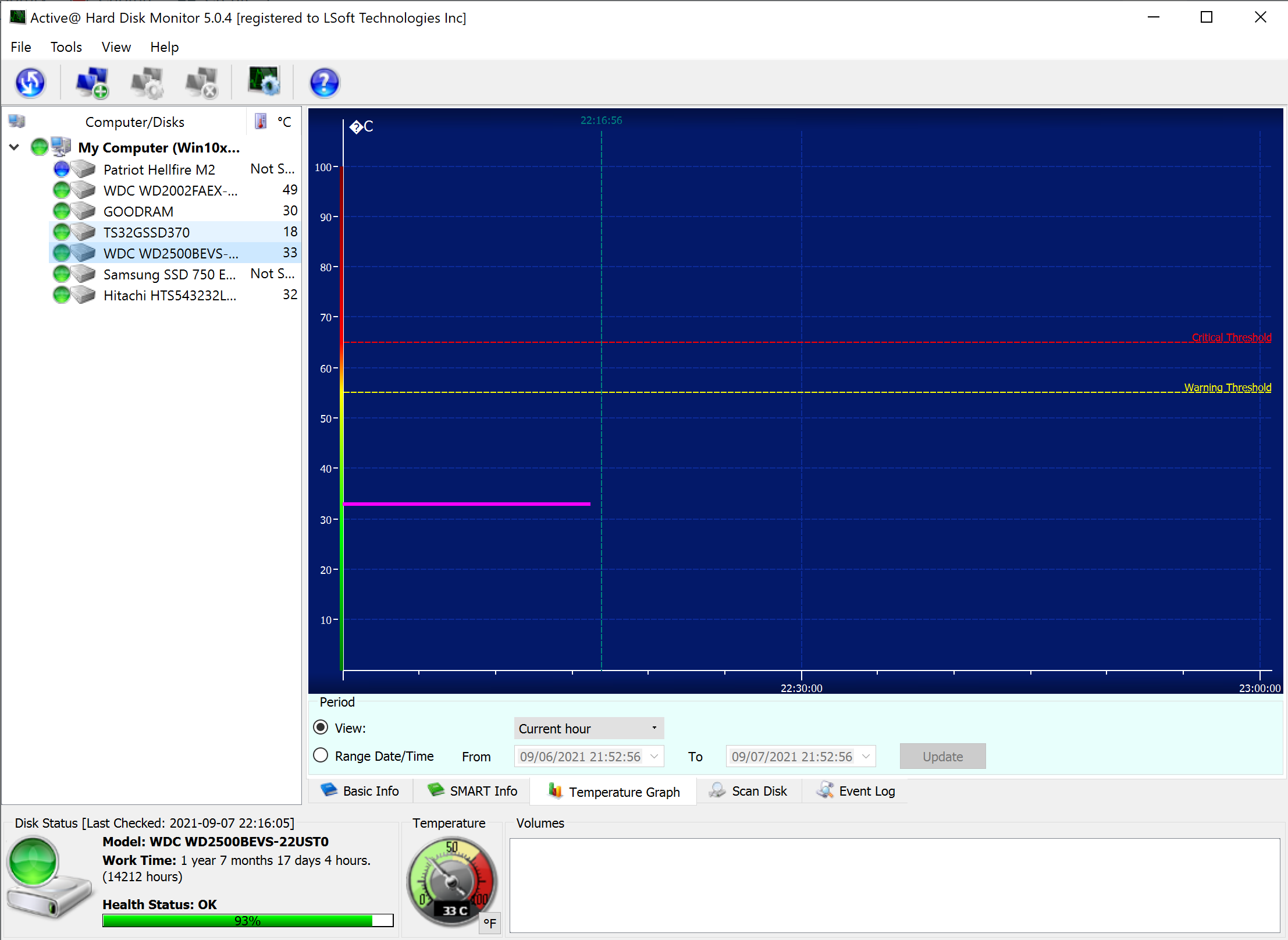
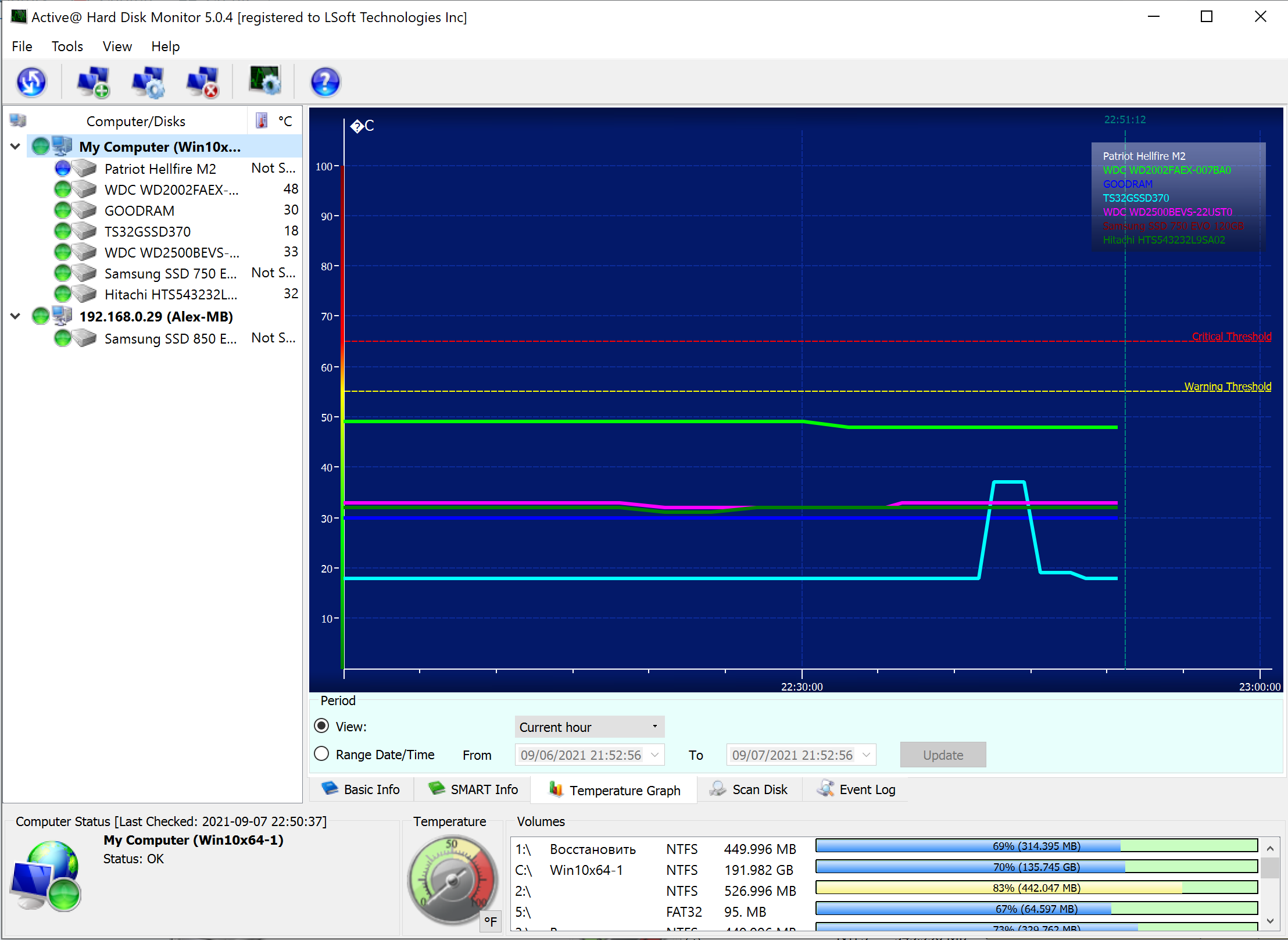
Custom thresholds can also be set within the software and popup notifications on your desktop computer. Popup notification looks like this:
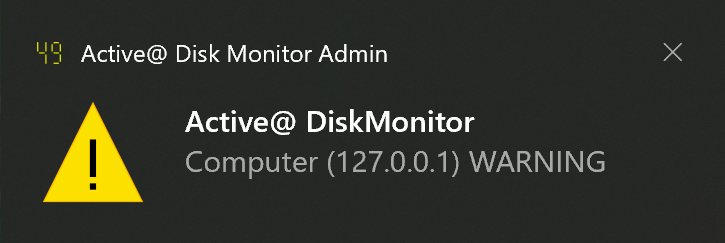
Active@ Hard Disk Monitor can send email notifications if critical conditions appear. Switch to SMTP settings and set the email address to receive the state of your drives.
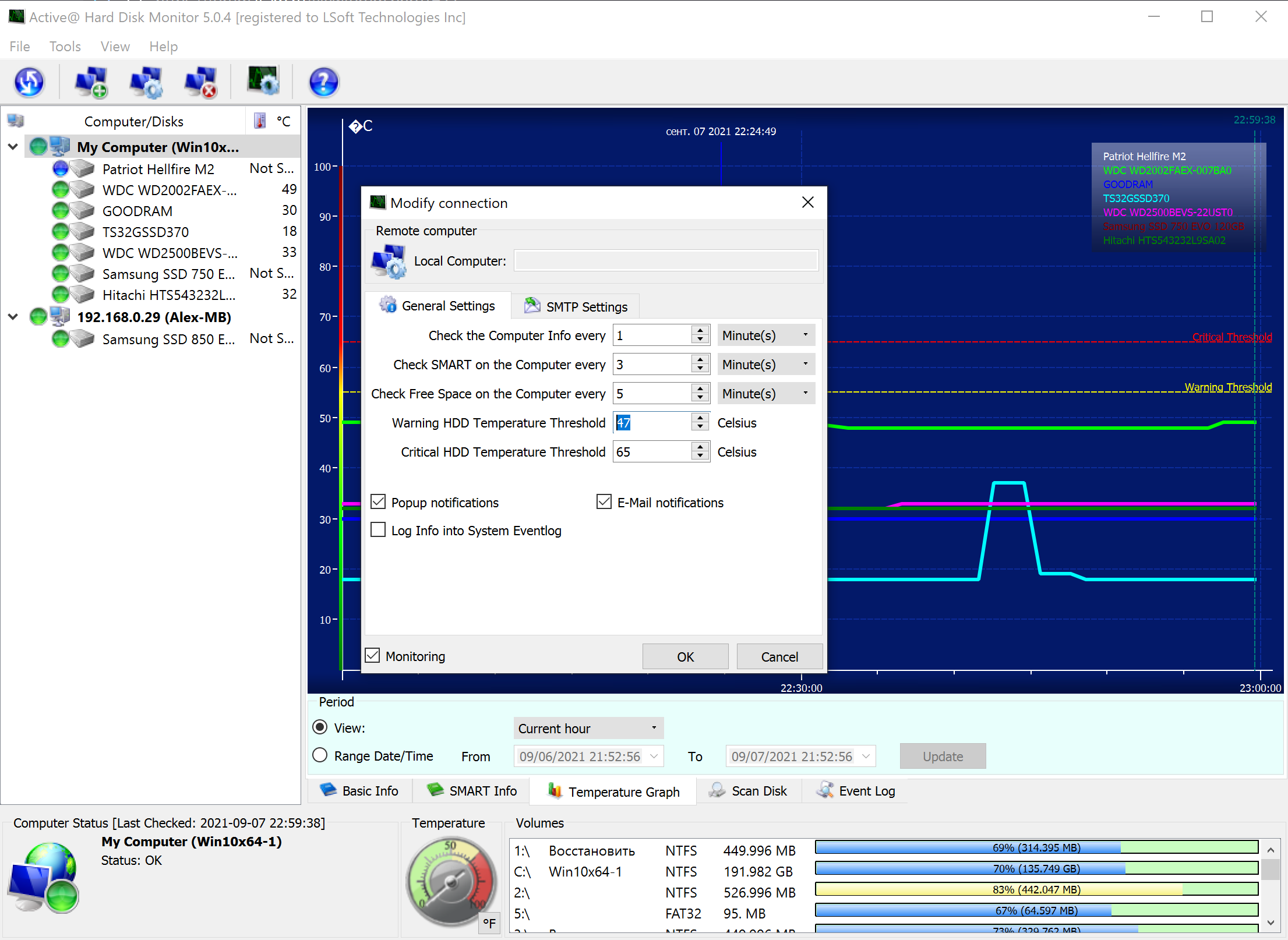
This is what the Active@ Disk Monitor email notification should look like:
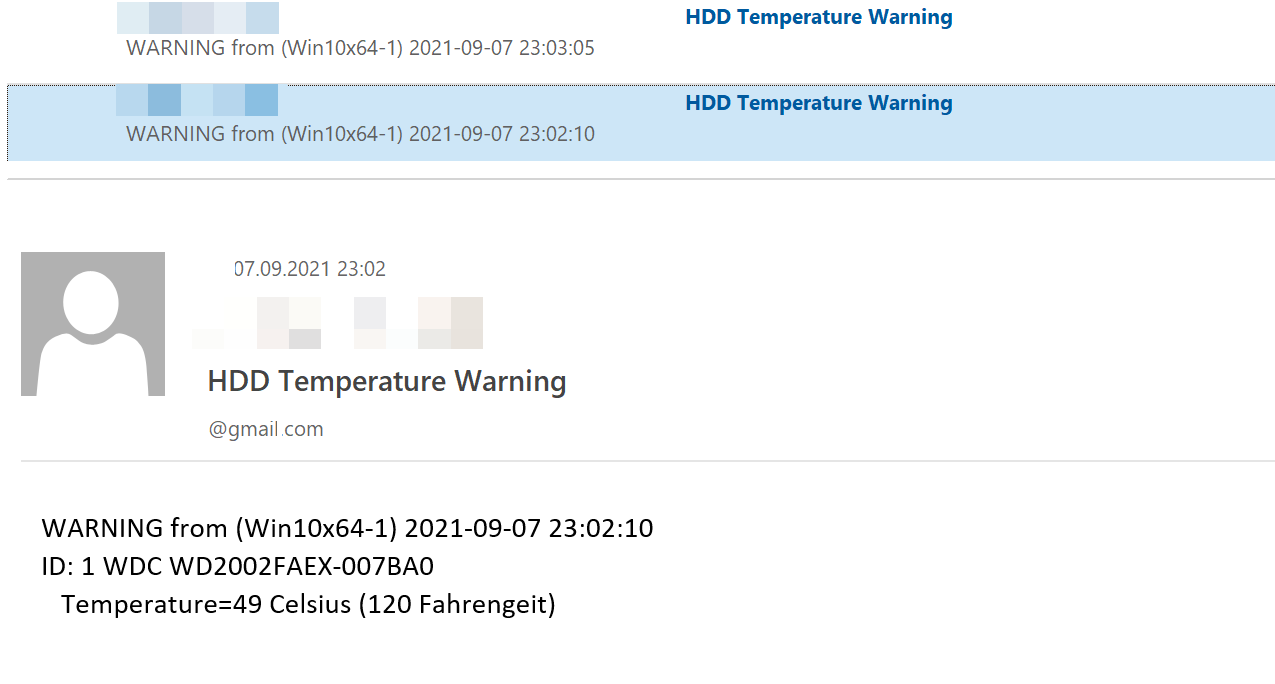
Scan Disk
Active@ Disk Monitor can also scan your disks and check the integrity of every block on your drive and every sector within it. Scan Disk can be scheduled at the designated date. Scan Disk is available in the Free and the Professional version as well.
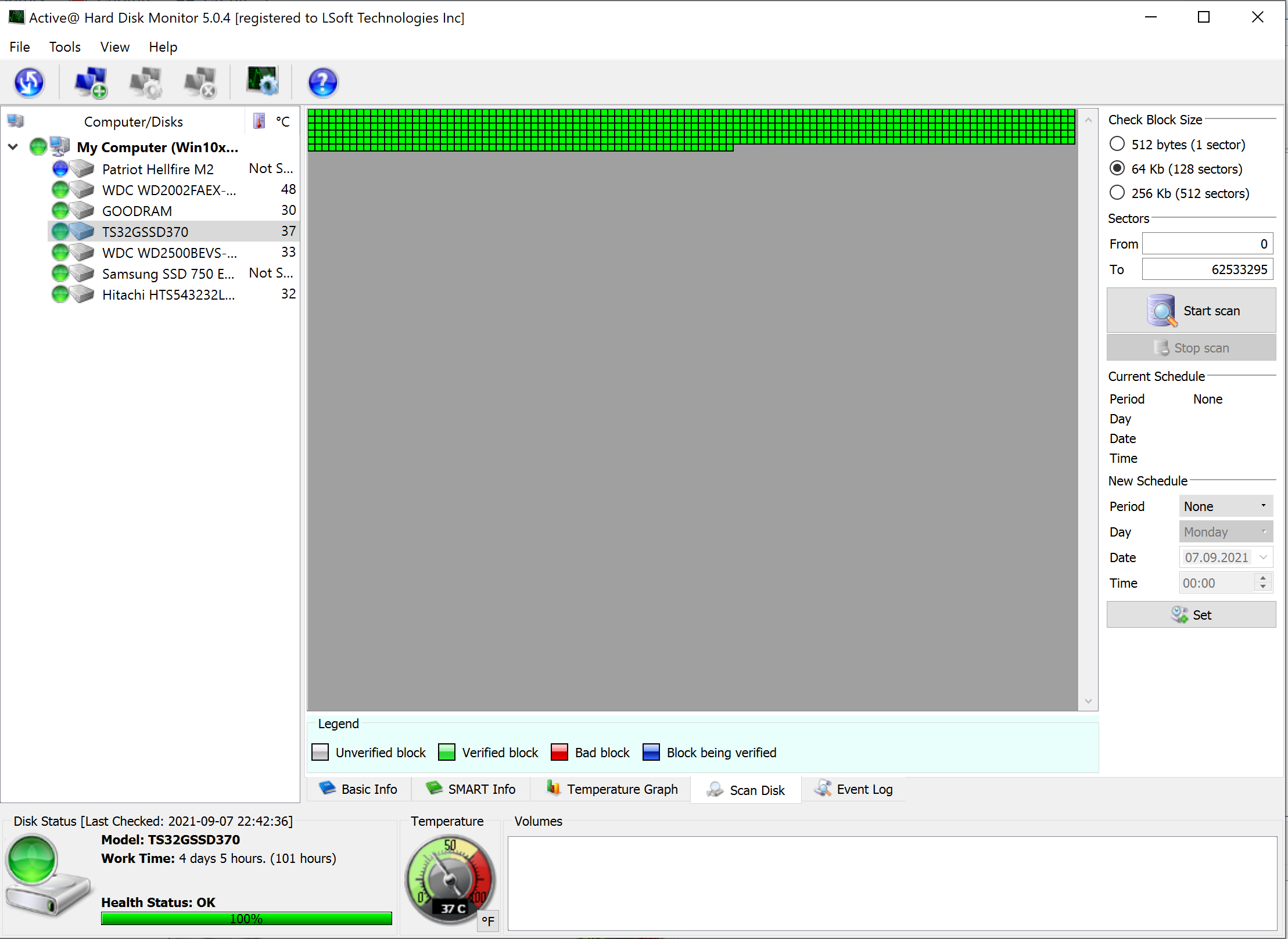
Connect to another computer (Pro Version)
Active@ Hard Disk Monitor can connect to another computer (local or remote) and perform HDD monitoring on it. Type in the IP address of a remote computer with an appropriate port number, and you can directly monitor your storage devices from anywhere.
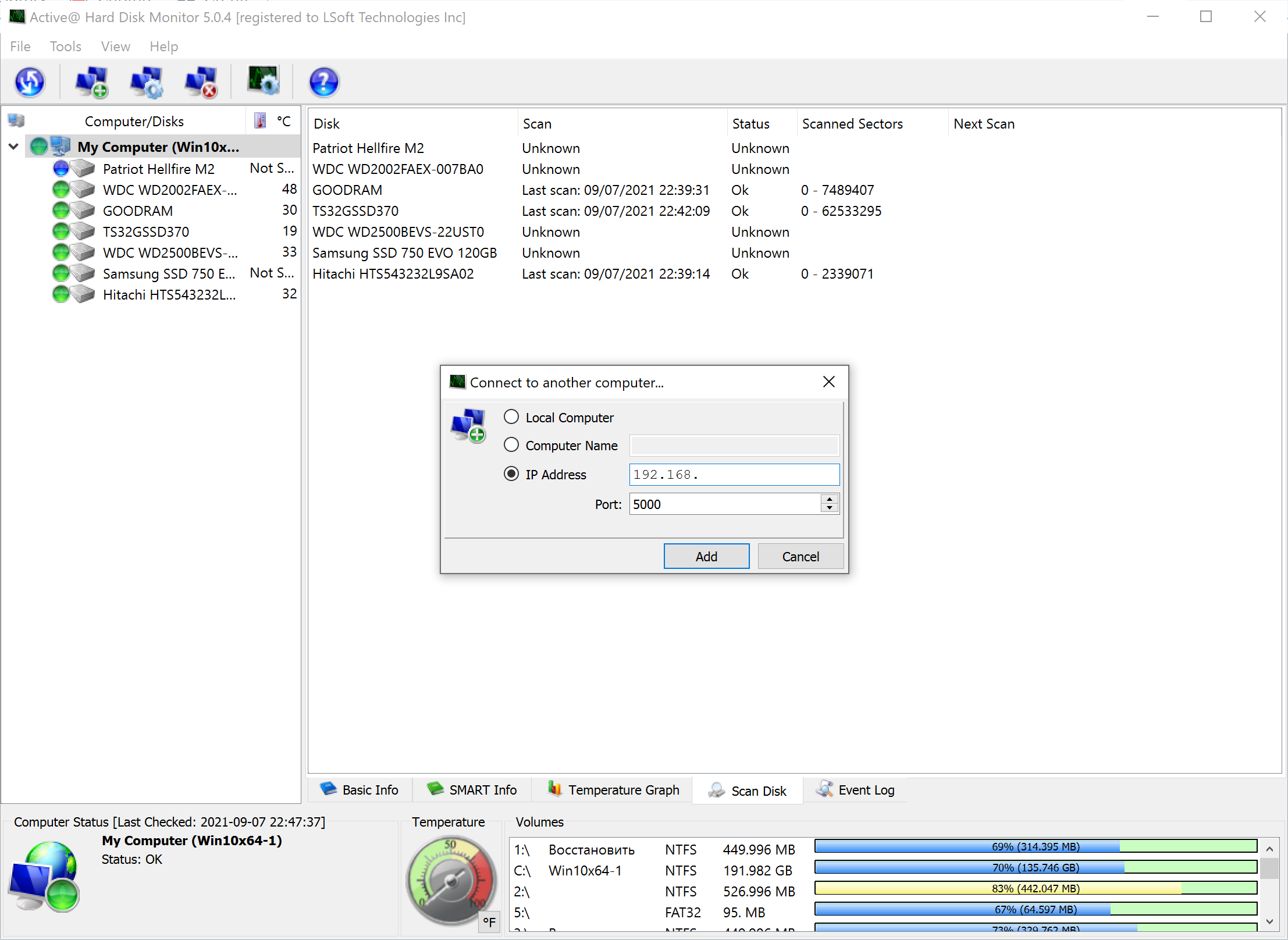
To fine-tune communication between devices, Active@ Hard Disk Monitor also allows customizing the polling rates of S.M.A.R.T and Free space.
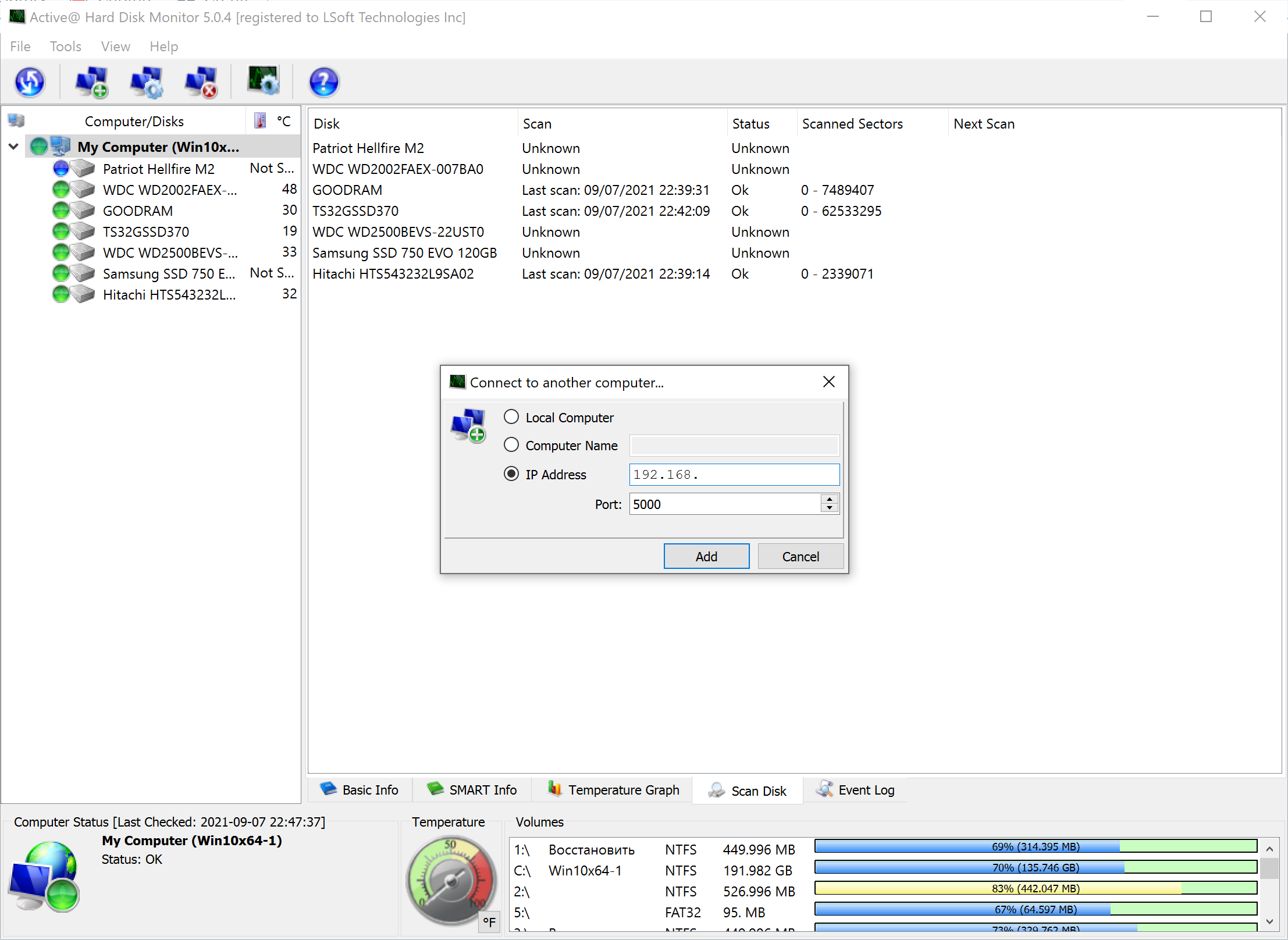
Eventually, this is how a drive, an SSD in this case, can be observed from another computer.
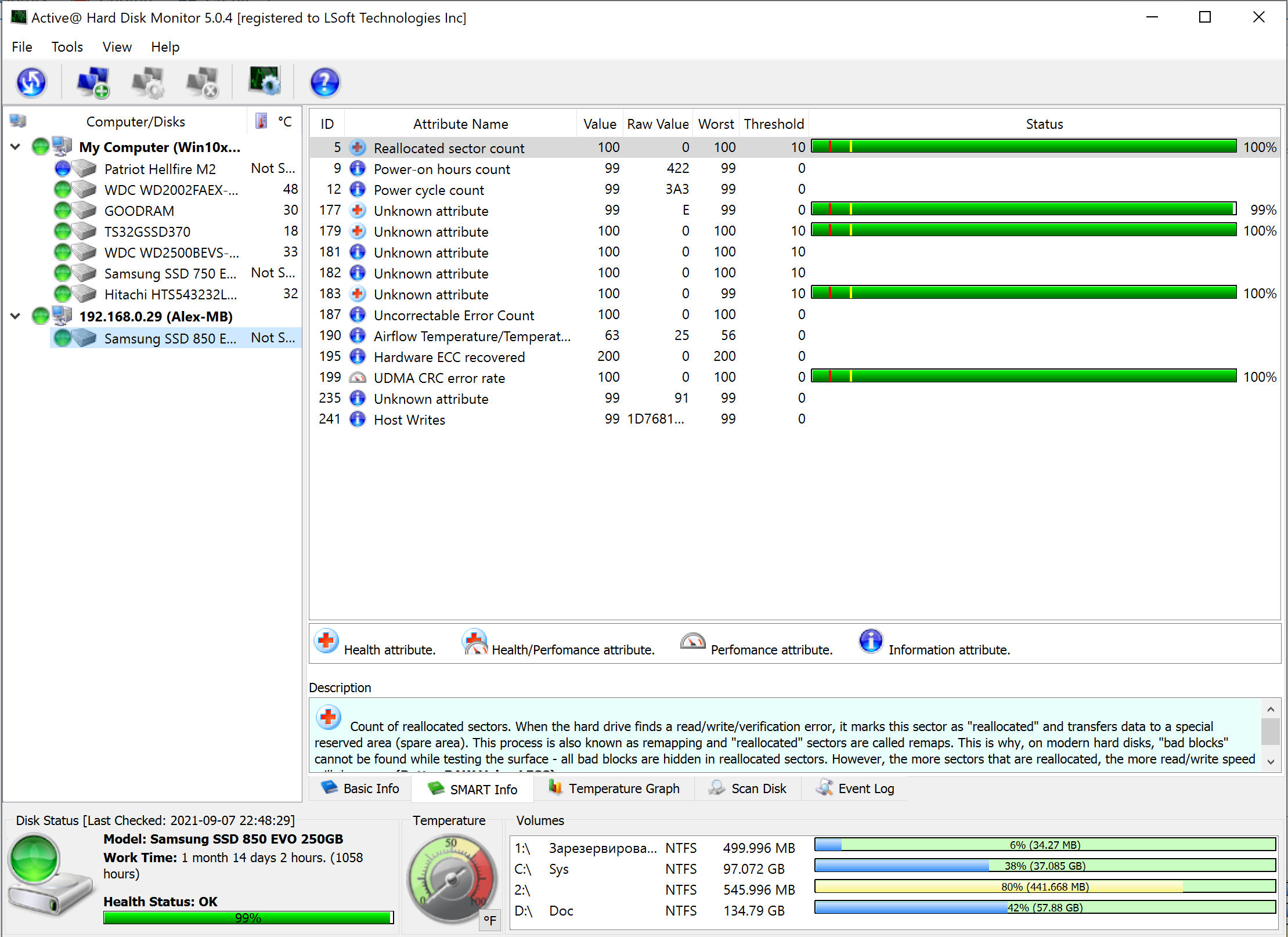
Event Log
Event Log records all the events since the software started running. It can portray the current and previous states of connections to other computers, hardware changes, storage drive errors, etc.
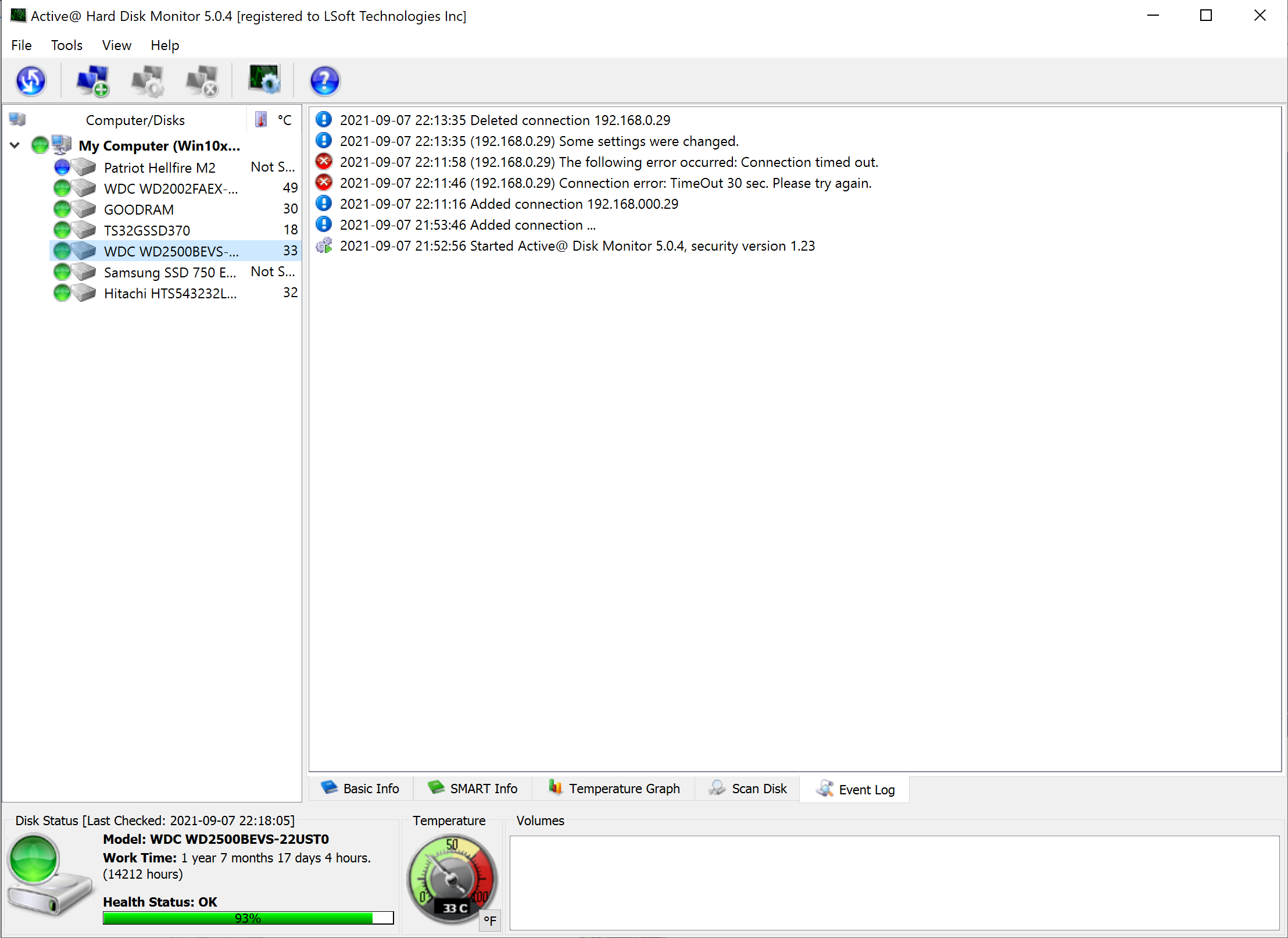
Conclusion
Active@ Disk Monitor is a handy tool for users who like to be up to date regarding the current state of their drives. It offers quick info on all the computers and their drives as long as they are on the same local network or the internet. When away from the devices, the user can promptly receive information about their current state via email, enabling him to react quickly if the situation demands it.